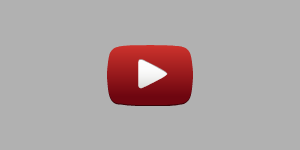6 new Gmail features worth trying -- and how to get them now
CNN/Stylemagazine.com Newswire | 4/26/2018, 1:59 p.m.

Heather Kelly
(CNN Money) -- On the surface, you could easily mistake the new Gmail for the same web-based email you've been using for years.
But looks can be deceiving. This week's major revamp packs in powerful, helpful and overdue new features. It's the right balance of new and familiar.
If you haven't gotten a notification to test out the new Gmail, you can be proactive.
Click the gear icon in the top right corner of the web-version of the platform. Select "Try the new Gmail" and poof, you have a refreshed inbox. (If you don't see the option, check again soon).
Here are some of our favorite features, including how to make emails disappear or unsend them.
1. Make your emails self-destruct in 5...4...3...
The star feature of the redesign is Confidential Mode. If you're sending sensitive information or are worried about sappy love letters haunting you a few years from now, you can pick a day when you want those emails to disappear. The recipient won't have access to those emails anymore either -- unless they took some screenshots.
Click the lock icon in the bottom right corner of any email you're composing. A pop-up window will give you the option to pick when it expires, from one day to five years. If you know the recipient's phone number, you can add an extra layer of security by requiring them to enter an SMS passcode to read your message.
2. Unsend a message
You can take back access to emails sent in confidential mode anytime before they are set to expire. Go into your sent folder, find the message, and click "remove access." If you change your mind or if it expired too soon, click "renew access."
Note: The recipient will still see that you sent them an email, including the subject line, but if they try to click it, they'll be told "You don't have access to this email."
3. Make more room for your inbox
This tiny tweak is hiding in plain sight. Google has added the ability to collapse the left navigation bar to make more room for your list of unread emails. Tap the menu icon in the top left corner (a stack of three lines), next to the Google logo and it will disappear.
4. Don't open your emails
It's the ultimate productivity tip: instead of opening your emails, don't open them. If you hover over a message in your inbox, four icons will appear. You can archive an email, trash it, mark it as read or unread, or snooze it, all without opening it. If you select snooze, you can choose a certain day or time to be reminded of its existence -- or select the mysterious "someday" option.
Bonus: You don't need to open an email to see its attachments. They now appear as small icons in the main inbox view under each email, so you can quickly open them without digging through a chain of emails.
5. Let Google answer for you
When you can't find the words, let Google answer for you. Gmail's new Smart Reply feature scans incoming email and suggests three possible replies for simple enough conversations. For example, if a friend emails to ask if you have any pepper jack cheese for a picnic, Gmail might suggest "I do!" "I do indeed" or "No, I do not." You can edit or add to the text before hitting send.
Google has been working on its Smart Reply feature for years, starting with the Inbox app in 2015. The feature is also available in Gmail's Android and iOS apps.
6. Stay on task with a brand new app
There's a new sidebar on the right side of Gmail that shows a mini version of your Google Calendar, Tasks and other apps. If you use the Tasks list for keeping track of what you need to do, check out Google's new standalone Tasks mobile app. You can create simple lists with radio buttons to tap when you complete something. These items will automatically sync between the app and Gmail.